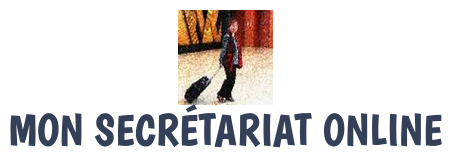Votre ordinateur réagit bizarrement. Vous avez, comme d’habitude, commencé par faire un nettoyage avec le logiciel CCleaner puis celui de Glary Utilities. Et pourtant vous ne vous sentez pas encore rassuré…
A ce stade vous pouvez encore utiliser le logiciel Malwarebytes Anti-Malware. En effet grâce à ce logiciel, après une analyse efficace et somme toute assez rapide, vous obtiendrez une liste des fichiers (s’il y en a) infectés par un logiciel malveillant qui peut être un virus, un cheval de troie, un adware ou encore un ver.
Où télécharger Malwarebytes Anti-Malware ?
Pour télécharger la dernière version, autant aller directement sur site de Malwarebytes. Ici aussi, la version gratuite est suffisante. Ce logiciel, facile à utiliser, existe en plusieurs langues dont le français et l’anglais. Voici le lien pour le téléchargement : https://fr.malwarebytes.com/
Comment paramétrer Malwarebytes Anti-Malware ?
Les paramètres par défaut font un très bon travail. Mais si vous avez envie d’en savoir plus ou d’approfondir ses autres fonctionnalités, il existe plusieurs sites qui en parlent sur Internet, comme par exemple, celui de « Comment ça marche » dont voici le lien :
La marche à suivre pour nettoyer mon ordinateur
- Mettre à jour la version de la base de données.
- Lancer l’analyse en cliquant sur le bouton « Analyser maintenant ».
- Aller boire un café ou manger une tartine, car cela va prendre un certain temps (25 minutes, lors de mon dernier essai)
- Une fois l’analyse terminée. Le logiciel vous liste les problèmes.
- Vous pouvez mettre les fichiers infectés en quarantaine afin de ne pas altérer le fonctionnement de votre système ou vous pouvez aussi supprimer la menace.
- Redémarrer votre ordinateur.
En conclusion, avec les logiciels de Ccleaner, Glary Utilities et Malwarebytes Anti-Malware, vous avez de quoi réaliser un bon nettoyage et résoudre bien des problèmes.
Mais dans certains cas, un nettoyage ne sera d’aucune utilité. Nous verrons donc aussi, prochainement, comment utiliser le point de restauration Windows, afin de ramener votre ordinateur à son état d’avant… avant l’installation d’un nouveau programme, avant une mise à jour, avant un changement de paramètres etc.
(Photos : CC0 @ pexels.com)