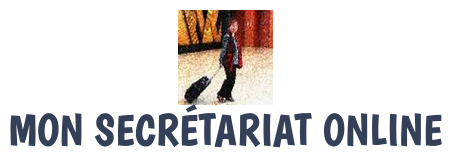Vous avez déjà fait un premier nettoyage avec le logiciel « CCleaner », mais cela n’a pas suffi. Vous souhaitez en faire plus. Alors c’est le moment d’utiliser celui de « Glary Utilities ».
Le logiciel Glary Utilities nettoie plus en profondeur et balaye plus large. Il nettoie par exemple : le registre (différemment que Ccleaner), répare les raccourcis, surprime les spywares, répare le disque dur, traque les erreurs, efface les fichiers temporaires, gère le démarrage et vérifie s’il n’existe pas une version plus récente de vos logiciels.
Où télécharger Glary Utilities ?
Pour télécharger la dernière version, autant aller directement sur site propriétaire de GlarySoft. Ici aussi, la version gratuite est suffisante. Le programme existe en français comme en anglais. Voici le lien pour le téléchargement : http://www.glarysoft.com/
Comment paramétrer Glary Utilities ?
Les paramètres par défaut font un très bon travail. Mais si vous avez envie d’en savoir plus ou d’approfondir ses autres fonctionnalités, il existe plusieurs sites qui en parlent sur Internet, comme par exemple, celui de « Comment ça marche » dont voici le lien :
La marche à suivre pour nettoyer mon ordinateur
- Ouvrez Glary Utilities et chargez la dernière mise à jour (il y en a quasi toujours une).
- Installez la dernière version. Redémarrez votre système.
- Ouvrez Glary Utilities, puis cliquez « Maintenance en 1 clic ».
- Cochez toutes les cases et cliquez sur lancer.
- Une fois l’analyse terminée. Cliquez sur réparer.
- Fermez Glary Utilities.
- Redémarrez votre ordinateur.
Une autre fonction agréable de Glary Utilities
Vous pouvez également vérifier en cliquant sur l’icône « Mise à jour logicielle » si l’un ou l’autre de vos logiciels dispose d’une version plus récente. Si tel est le cas, saisissez l’occasion de le(s) mettre à jour. Faites tout de même attention, il arrive fréquemment que Glary Utilities vous propose une version beta ou une version à l’essai.
Nous verrons dans un prochain chapitre l’utilité et l’usage qu’on peut faire du logiciel Malwarebyte.
(Photos : CC0 @ pixabay.com)